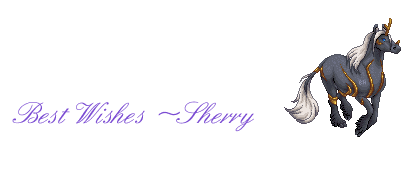Drawings of Dragons & Free Photo Drawing Tools
This is another installment of what I’ve been up to lately with this dragon…
I recently wrote the post on Fantasy Dragon Art – Making of the Storm Dragon after adding colors and details to an earlier sketch done in the Fresh Paint app, which is a free app for Windows 8, 8.1, 10 and Windows phones and mobile.
You can check out more info about this app, Fresh Paint, on one of my earlier posts Buffalo Head Drawings and you can also check out the original, early sketch of this dragon on my other post Digital Dragon Sketch.


This eventually turned into the Twilight Storm Dragon, a rather dark version of the original one shown above in orange clouds…

Looks way different with that background, doesn’t it?
And, it wasn’t too complicated to do either…rather easy actually!
If you’ve done much art before and realized after the fact that you want to add a background, you’re probably wondering wouldn’t it be hard to get it in there behind the dragon without making a total mess of the whole thing?
Well, it was something I thought of too before starting out on the task of adding a background to the Storm Dragon…and, I knew that it would take forever to add one in very carefully without ruining the actual dragon…even with digital art, or maybe more so, since it’s easy to make a mistake…
Add a color that just doesn’t look right or worse yet, try to fix it and end up erasing things you don’t want to erase! At least for myself, I’ve had that happen before with other digital drawings…and ended up spending a lot of time and frustration to add things back that were erased unintentionally.
So, with that in mind, I thought I’d look into some options on getting around this…
Yes, I’m still a bit wet behind the ears when it comes to digital artwork, so don’t laugh.
Oh, okay…go ahead! Just don’t laugh too hard!
I’m sure you’ve probably heard of layering or adding two images together…
PicsArt App Layering Function
So, not wanting to go through all that frustration, I found that one of the other free apps I use for photo editing and drawing called PicsArt has a layer feature…meaning I can use two photos and merge them together! Once the two layers are overlaying each other you can blend different elements of the photos together…which is how the Storm Dragon came to be!
It was really fun actually! Plus, PicsArt also has some cool effects you can add to images too.
Cool Photo Effects on PicsArt
Another feature that I found rather awesome are the multitude of different effects you can choose from in PicsArt. There are literally tons of different features to try on here, so I haven’t even tried all of them, but there’s more to this free App than you’d think…it’s not just for cropping or resizing, although it does those too!
Anyways, the Twilight Storm Dragon image even has one of these effects on it, besides it being layered…you guessed it…the twilight effect!
A few other ones I tried out and saved the images of were these: Mirror, Moonlight, and Shamrock.
3 Special Effects Using PicsArt – My Results
The Mirror Effect: The Double Dragon

Pretty cool little feature, in my opinion…go ahead and Click on the Image to Enlarge if you’d like to see it much better.
The Moonlight Effect: Moonlight Storm Dragon

Click on the Image to Enlarge!
The Shamrock Effect: The Midnight Storm Dragon

Click on the Image to Enlarge!
That last one sure changed things, didn’t it? It darkened it up from twilight to almost pitch black night, but it made the areas that should be brighter…
Well, brighter! Although it didn’t do this automatically, the trick is to do some erasing of the effect in certain areas, the areas that you want to “pop.”
All of these effects have the same “erase” feature as well, but I didn’t think to try it out in the previous ones.
Have you tried PicsArt yet? If so, what did you think of it, and did you have any issues using it? Have any questions on how to use it?
I’d love to know what your thoughts on it are…just leave them in the comment box below. I’d appreciate it!
And, if you haven’t tried it out yet….
You can go here to download PicsArt from Google Play store or on Apple ITunes. It’s Free to download and use, although there may be some in-app purchases that are totally optional…I haven’t used any of these paid, add-on features, so I have no idea whether or not they’re worth it.
One more …okay, ya got me! I guess it’s two, questions I’d like to ask you….
What do You think? Which version do you prefer?
I’d love to know which one catches your eye the most…at least I hope one does. If so, just let me know in the comments below. But, if not, that’s fine…after all, dragons aren’t everyone’s cup of tea.
Anyways, I hope you enjoyed reading this…Thank you for checking it out!
Please share this if you like it too…I’d really appreciate it!
Have a beautiful day! 🙂